Resize, rotate, and flip an object
You can resize any object. Only shapes, text boxes, and images can be rotated or flipped.
Resize an object
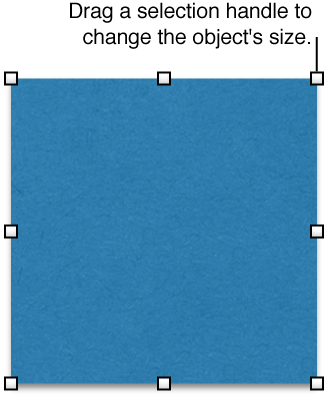
Select an object.
-
Do one of the following:
Resize an object: Drag its selection handles.
Resize an object and maintain its proportions: Press the Shift key as you drag any selection handle.
Resize an object to specific dimensions: In the Arrange pane of the Format inspector, use the Width and Height controls or enter values in the Width and Height fields.
If you want to always constrain proportions while resizing a selected object, select the “Constrain proportions” checkbox in the Arrange pane of the Format inspector. The checkbox affects only the selected object.
Rotate a shape, text box, and image
Select the shape, text box, or image.
-
In the Arrange pane of the Format inspector, drag the Rotate wheel or enter a degree value in the adjacent field to specify the angle at which you want to rotate the object.
Tip: You can also press the Command key while your pointer is over a selection handle, then drag to rotate the shape, text box, or image.
Flip a shape, text box, and image
Select a shape, text box, or image.
In the Arrange pane of the Format inspector, click a Flip button to flip an object vertically or horizontally.
Tip: You can add these buttons to the toolbar: Flip Horizontal and Flip Vertical.